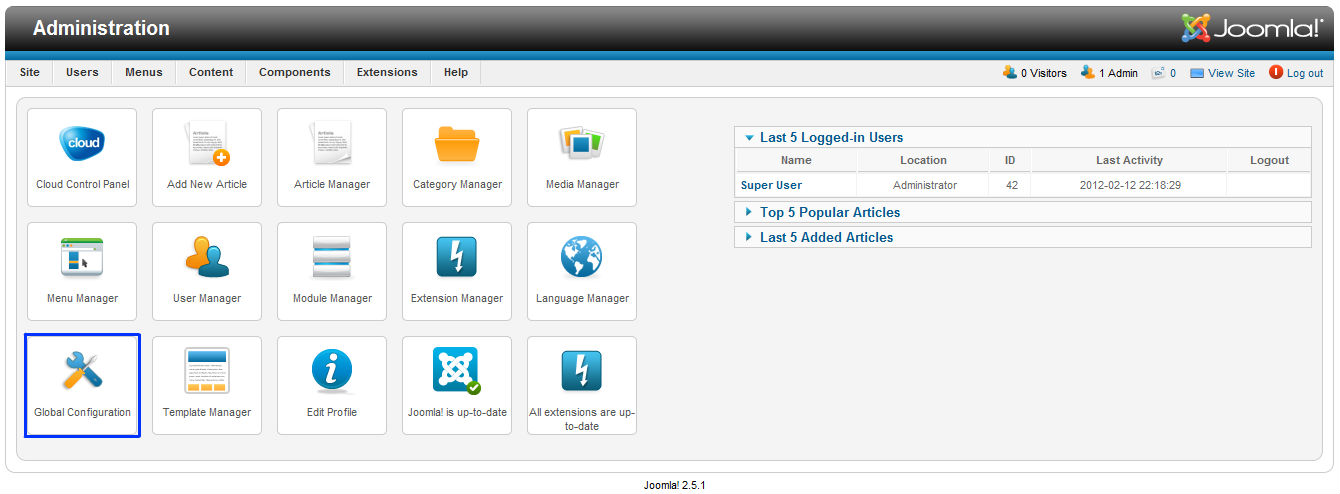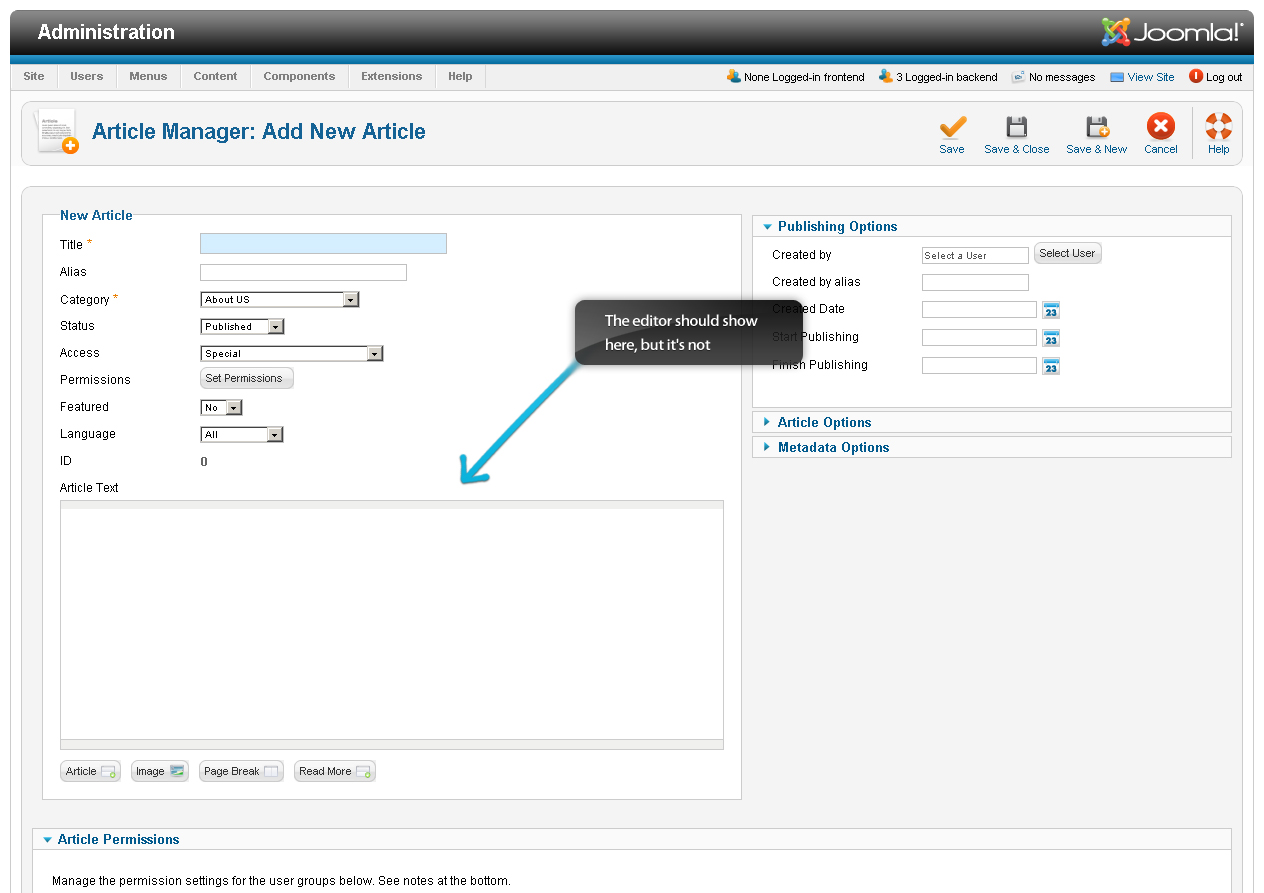In order to install the Drupal CMS application, please follow the step-by-step instructions below:
STEP 1Download the installation file from Drupal.org by choosing the latest stable version and clicking on the download link next to the package.
STEP 2Upload it in the public_html folder of your account. You can do that through an FTP client like FileZilla or via cPanel -> File Manager -> Upload file(s). This way, after the installation is completed, the script will appear once your write something like http://yourdomainname.com in your web browser. Or you can create a subfolder there and upload the file in it. The Drupal installation will be available at: http://yourdomainname.com/subfolder.